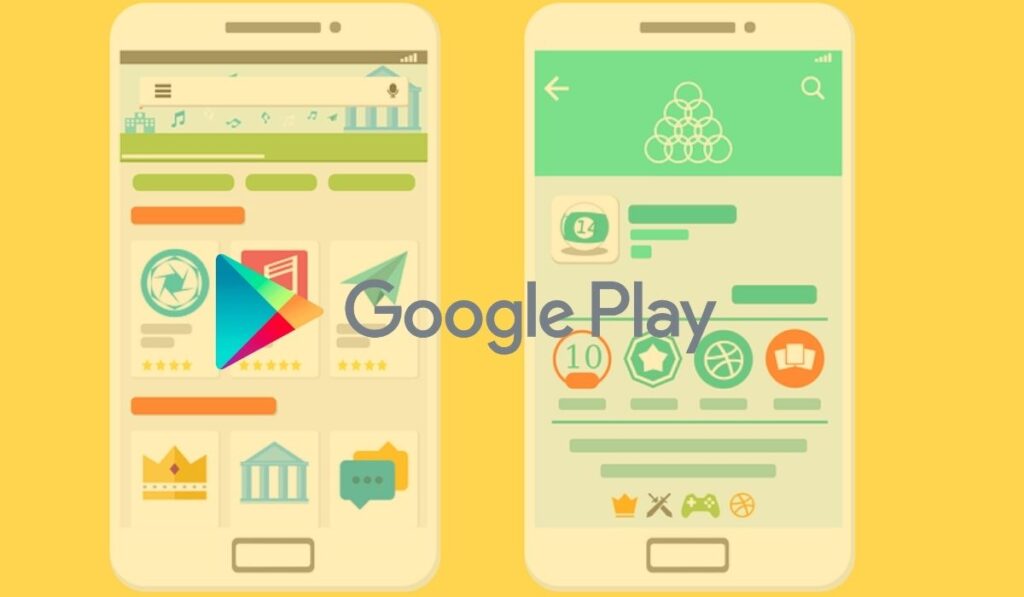Do you want to make Google Play Store your Xiaomi default App store? Here, I will guide you on how to set Play Store as Default App Store in MIUI13 or any Mi smartphone.
Google Play Store is the default app store on Android devices, but in some cases, it may be replaced by a different app store.
Whenever you try to update any application in your Redmi smartphone, it redirects you to their default Mi app store. But many users don’t prefer to install or update apps from the Mi App store.
It’s not only about updating or installing but when you click app links on web browsers to download them, you get redirected to the Mi App Store instead of the Google Play store.
How to Set Play Store as Default App Store in Redmi Phones
However, you can change the default apps and their settings in your Redmi smartphone. Here, we will talk about How to change the default settings of the Mi App store and make the Play store primary.
You can apply these settings on any Xiaomi smartphone (MIUI8, MIUI9, MIUI10, MIUI11, MIUI12, MIUI 13, or MIUI14.)
Follow the below steps to make Google Play Store as default app store on Xiaomi devices:
Step 1: Clear the Default settings of the Mi App Store.
- First of all, Open the Settings of your Xiaomi device.
- Head over to Manage Apps.
- Click on that and look for Mi App Store.
- Scroll down below, and tap on Clear defaults.
- Clear all the default settings for Mi Store.
Step 2: Make Google Play Store the Default app store.
Open Settings of your phone again and look for Google Play Store under manage apps. Scroll down below and tap on Install apps from unknown sources. Make sure to turn it on.
Now go back to the Manage Apps section and tap on Updates. There click on any app to download and it will ask to choose between the Mi app store and Google Play Store.
Choose Google Play Store and check the “Remember my choice” or “Set it as default app store” option. That’s it!! Now your all apps will be downloaded from the Play Store instead of Xiaomi’s official app store.
Frequently Asked Questions (FAQs)
Q: How can I set Google Play Store as the default app store on my Redmi device?
A: You can set the Google Play Store as the default app store on your Redmi device by following these steps:
- Open the device’s Settings app.
- Scroll down to the “Apps” or “App Management” section.
- Tap on the “Three Dots” or “More” icon in the top right corner.
- Select “Special Access” or “Advanced permissions“
- Look for the “Install unknown apps” or “Install apps from sources other than the Play Store” option.
- Then you will see all the apps that can install apps, select Google Play Store and toggle the switch on.
Q: How do I know if my Redmi device has a different app store set as the default?
A: You can check if a different app store is set as the default by going to the device’s Settings app and looking for the “Apps” or “App Management” section. Within this section, you should see the option to change the default app store.
Q: Will setting Google Play Store as the default app store delete the other app stores on my Redmi device?
A: No, setting the Google Play Store as the default app store will not delete the other app stores on your Redmi device. You will still be able to access them, but any new app installations will be done through the Google Play Store.
Q: What happens if I want to install an app from another app store after setting the Play Store as default?
A: You will still be able to install apps from other app stores, but you will need to go to the app’s settings and toggle on the “Allow installation from unknown sources” option or go through the same process as before (install unknown apps) to allow the app to install apps.
So this is all you need to know about How to Set the Play Store as Default App Store in MIUI8, MIUI9, MIUI10, MIUI11, MIUI12, MIUI13, or MIUI14. Now you will be able to download and update your all apps directly through Google Play Store.
If you have any queries regarding this, feel free to ask us via below comment section. If this article helped you please share it with your friends.