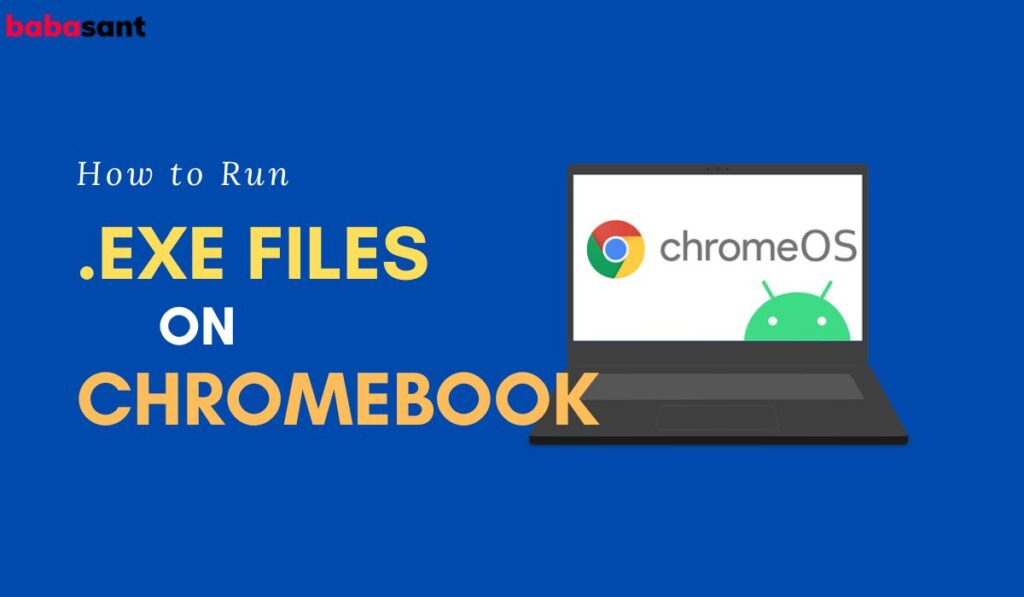Chromebook devices are powered by ChromeOS which is one of the fast, smart, and secure operating systems. But a lot of Chromebook users are curious to know how to run .Exe files on Chromebook.
The .exe file is a filename extension for those files which can be directly executed. However, .exe files are limited to Windows OS but many Chromebook users want to install windows apps on their devices.
How to Run .Exe files on Chromebook?
It is easy to run windows applications and games on a Chromebook device. There are many tools available for Chromebook such as WINE, Crossover, etc to run .exe files.
However, WINE needs some basic knowledge of command lines, and some users might not understand it properly. So in this article, I will teach you how to install .Exe files on Chromebook using Crossover.
1. Enable Linux Mode.
Before installing Crossover on your Chromebook device, you’ll have to enable the Linux mode.
To enable the Linux mode, follow this path: Go to Settings> Advanced> Developers> Linux Development Environment(Beta)> Turn On.
2. Install the Crossover application.
Now visit codeweavers.com and create your free account. Login to the account and look for the Crossover ChromeOS version.
Download the compatible version of Crossover for your Chromebook device. After downloading the application, go to the download folder and right-click on the downloaded file. Select the ‘Install it using Linux (Beta)‘ option.
Once the crossover application gets installed on your Chromebook, its icon will appear on your launcher under Linux Apps.
3. Run .exe files on ChromeOS.
Now download or move any .exe file to the Linux Files folder. (Make sure to save the .Exe file to the Linux folder, otherwise, it wouldn’t install.)
Launch the Crossover application and Click on the ‘Install Windows Software‘ option.
Search for your .exe file and select Unlisted (filename) > Select installer > Choose Installer Files.
That’s it!! Your .exe file will start running on your ChromeOS and in this way, you can install any Windows game and apps on a Chromebook device.
However, the trial version will restrict you to use some important features. If you find this tool useful, then you can purchase the premium version.