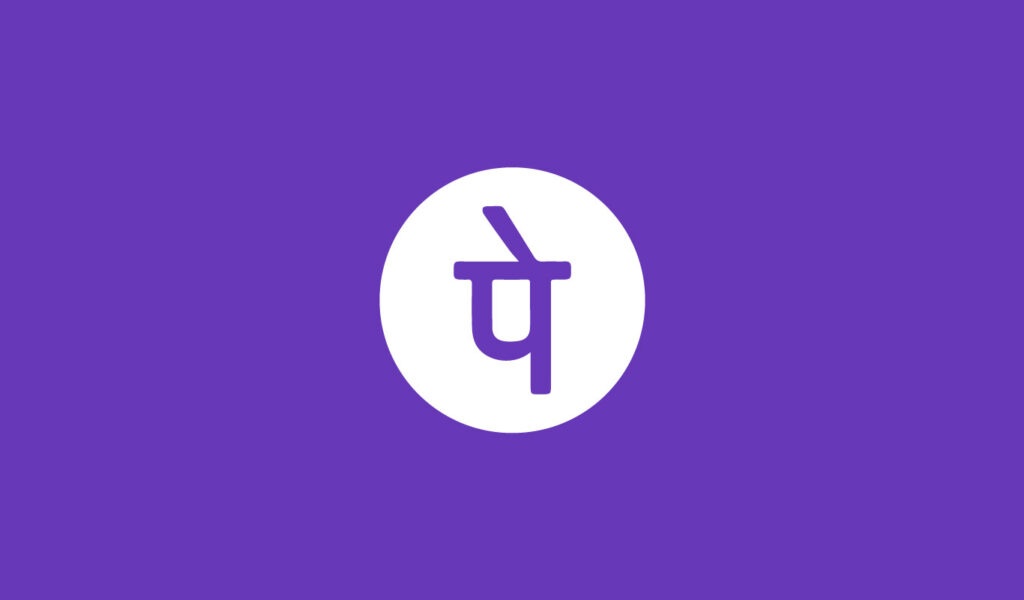Promotional messages are always irritating because our phones ring every time while receiving these notifications. Many of us don’t like it and here is how you can stop notifications from PhonePe to your Gmail account.
PhonePe has an official page for unsubscribing PhonePe promotional notification where you have to enter your e-mail address and you will no longer receive any promotional messages.
So read this article carefully to stop notifications coming from Phonepe to your Gmail account.
Stop Notifications from Phonepe to My Gmail Account
Method 1: Unsubscribe from Promotional Emails.
Visit the official Unsubscribe Promotional e-mails page of PhonePe from here. Enter your e-mail address and click on “I‘m not a robot“.
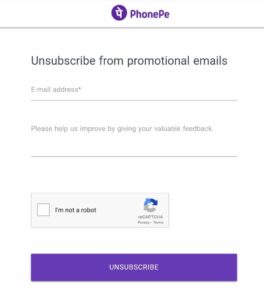
Now tap on the “Unsubscribe” button. That’s it!! Now you will not get any promotional emails from Phonepe.
Method 2: Snooze PhonePe for a specific time.
You can snooze PhonePe notifications for as much longer as you want. It means you will get notifications from Phonepe but they will not appear in the inbox. Notifications will be moved to the Snooze folder and you can check them whenever you want.
This is a great solution to get rid of from PhonePe notifications. If you want to snooze PhonePe notifications, follow the below steps.
1. Open your Gmail account and click on the PhonePe notification email and open it.
2. Tap on the three dots on the top of the screen and click on the snooze button.
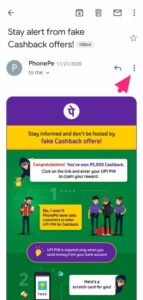
3. You can snooze it for some hours, days, or weeks. But if you want to snooze it for years then tap on Pick days and time and choose the days as much as you want.
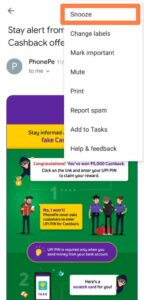
4. After doing that, Tap on the OK button. That’s it!! All messages from Phonepe will be moved to the Snooze box and you can check them later.
Method 3: Block PhonePe from your Gmail account.
Note: If you will block PhonePe from your Gmail account, then you will not get any single message. This can lead to stopping payment messages and all other important messages. Try at your own risk.
Step 1: Find the PhonePe email in your Gmail account and open it.
Step 2: Now click on the three-dot, beside the left-curved arrow. There you can find Block Phonepe option.
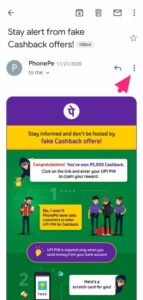
Step 3: Click on the “Block PhonePe” option. You will get a warning that you have blocked Phonepe. If you want to unblock it, click on the unblock PhonePe.
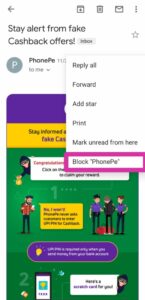
Alternatively, you can also unsubscribe directly from the email:
- Open the email notification that you want to unsubscribe from.
- Look for an “Unsubscribe” or “Stop receiving emails” link at the bottom of the email.
- Click on the link, and then you will be redirected to a webpage that confirms you have been unsubscribed
It is also possible that the email notification you received is not from PhonePe itself but from a merchant which integrated PhonePe in their checkout, in this case, the unsubscribe process may vary, but it should be in the email or you can contact the merchant directly for unsubscribing.
It’s worth noting that unsubscribing from notifications may prevent you from receiving important updates about your account, such as transaction confirmations or account security alerts. If you unsubscribed mistakenly, you may want to consider resubscribing to the notifications.
That’s all you need to know regarding how to stop PhonePe to send notifications to your Gmail account. Moreover, you can use some best notification blocker android apps to stop annoying notifications on your mobile phone.
FAQs – Stop PhonePe Notifications
Q: How can I stop notifications from PhonePe from appearing in my Gmail inbox?
A: You can stop notifications from PhonePe by going to the “Settings” menu in the PhonePe app and turning off the toggle switch for “Email Notifications” or unchecking the box next to “Enable email notifications“. You can also unsubscribe from email notifications directly from the email, look for an “Unsubscribe” or “Stop receiving emails” link at the bottom of the email.
Q: I am receiving too many notifications from PhonePe to my Gmail account, how can I reduce the number of emails?
A: You can reduce the number of notifications by adjusting the notification settings within the PhonePe app. Go to the “Settings” menu and look for the “Notifications” or “Email Notifications” option. Here you can customize the types of notifications you receive or the frequency of notifications.
Q: Will unsubscribing from PhonePe notifications prevent me from receiving important updates about my account?
A: Yes, unsubscribing from notifications may prevent you from receiving important updates about your account, such as transaction confirmations or account security alerts.
Q: Why am I still receiving emails even though I unsubscribed?
A: It is possible that you are receiving emails from merchants who integrated PhonePe in their checkout, these merchant may have their own notifications systems. If you unsubscribed mistakenly, you can contact the merchant directly for unsubscribing.
Q: I don’t have PhonePe installed on my device, can I still stop the notifications?
A: No, you need to have PhonePe installed on your device to be able to access the notification settings, you also need to sign in with the same email that is receiving the notifications.
I hope you liked this article if you have any queries related to this, feel free to ask below via the comment section. Follow MechSocial for more PhonePe guides and tips.