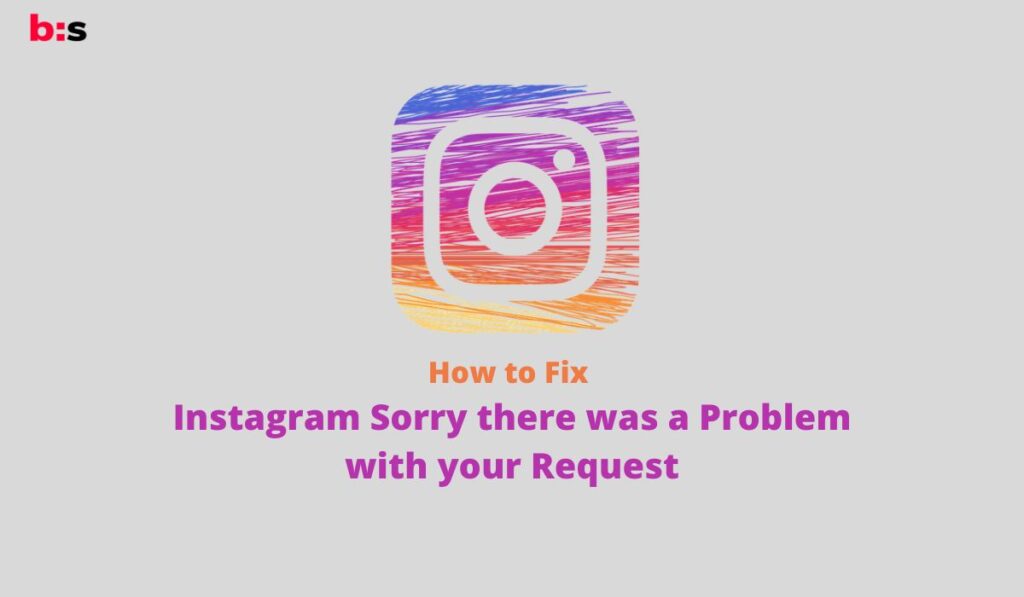Social Media platforms like Instagram always have an eye on their users and activities. If you are seeing the “Sorry there was a Problem with your Request” error while trying to log in to your Insta account, then your account is in deep trouble.
This error doesn’t let you use your Instagram account and it keeps popping up on your screen. It doesn’t matter how many times you have tried to login into your Instagram account, the “Can’t Log in to Instagram. Sorry there was a Problem with your Request” error will continue to appear on your screen.
So is there any permanent fix for this issue? Of course yes.
Related: Fix Instagram Add Post to Your Story Not Showing
This article will guide you on how to fix this issue on your mobile phone and recover your Instagram account by following some easy steps.
What is this Instagram Error?

As you know, Instagram is very strict regarding its policies and user behaviors. They always have an eye on suspicious accounts that are involved in unusual activities.
Instagram easily hunts accounts that are found doing abnormal activities on Instagram such as sharing false information, hatred content, or violating Instagram policies.
If Instagram feels that your account is getting accessed or hacked from unknown sources, it may temporarily lock your account. Moreover, if you have frequently followed and unfollowed too many accounts, then it can also block your account.
However, you’ll not get any notice from Instagram and they will temporarily or permanently block your Instagram account. When you will open the Instagram app on your Android or iOS phone, you’ll be logged out, and when you log in again, a pop-up will appear on your screen saying ‘Can’t Log in to Instagram. Sorry, there was a Problem with your Request.’
This error will prevent you to access your Instagram account. However, it is not much easy to bypass this error as Instagram may have blocked your IP Address. It means, you can’t use Instagram services on your smartphone for a limited time, or may be permanent.
If you are getting this error every time while trying to log in to your Instagram account, then you should assume that your account has been blocked and there are few chances to recover it.
Related: How to Fix Instagram Video Selfie Verification Error
When your IP Address is blocked by Instagram, you can’t even create a new Instagram account. But don’t worry, I have also gone through this, and here I have mentioned some workarounds that will help you to fix Instagram Sorry there was a Problem with your Request error.
How to Fix Can’t log in to Instagram. Sorry, there was a Problem with your Request.
Fix 1: Open your Instagram account on your Laptop or PC.
As I said above, Instagram may have blocked the IP Address that restricts you from using Instagram services in the future. So make sure to open your account on Instagram.com on your Laptop or PC.
Note: Try to connect your Laptop or PC to any different WiFi network that is unknown to Instagram. If you’ll connect your Laptop to your personal mobile’s Hotspot, then Instagram will find out your IP and you will see the error again. You can visit your Friends and connect to their WiFi network.
Once you are connected to any WiFi Network, follow the below steps to fix Instagram Sorry there was a Problem with your Request error.
- Visit Instagram.com on any web browser on your PC or Laptop.
- Now click on the Login button.
- Enter your Username and Password and hit the Login button.
- You’ll be logged in to your Instagram account.
- If it asks to verify your Identity, then tap on the verify button.
- Follow the on-screen instructions to complete the verification.
By doing this, you’ll be able to recover your Instagram account. If the error still appears, then try to delete the Clear data, cache, and cookies for Instagram.
- Click here to open the Instagram Site Settings. (This link will only open on Chrome Web Browser)
- If the link doesn’t open, then click the Lock icon beside instagram.com in the URL address bar in your browser. Select Site Settings.
- Now click on the Clear Data option, and it will log out from your Instagram account.
- Log in to your Instagram account and you will see that can’t log in to Instagram sorry there was a problem with your request error has been fixed.
Fix 2: Use another phone to Log in to your Instagram account.
If the above method doesn’t help you, it means Instagram has blocked your Laptop and PC IP Address too. Now you will have to log in to your Instagram account on any other mobile phone.

You may borrow your friend’s phone and log out of their account. Now enter your Username and Password and hit the Log in button.
If it asks for any verification, then complete the verification by following the on-screen instructions.
Fix 3: Download an older version of the Instagram app.
Instagram is improving its services day by day, and once you update your app, all the latest services are added to the Instagram app. However, you Can’t log in to your Instagram app because the latest updates are blocking your access to the app.
You can log in to your account by using the older version of Instagram. However, you don’t get any option to uninstall updates on the Google Play store or App Store. But there are many third-party app stores that have a backup of all Instagram versions.
You can download the previous versions of Instagram from Apkpure.com. Make sure to completely remove the latest Instagram app from your phone.
Now download the older version of the Instagram app and Install it on your Smartphone. Enter your Username and password, and you’ll be logged in to your account without any error.
Fix 4: Contact Instagram support.
Last but not the least, if none of the above methods help you to fix Instagram Sorry there was a Problem with your Request error, then you should contact Instagram support from here.
They will probably help you and fix your issue as soon as possible. You will be asked to provide your username, e-mail id, mobile number, and other details.
Moreover, you can describe your query in the Support Form, or you can directly e-mail them. However, there is a low chance that you’ll get a reply from them.
Frequently Asked Questions (FAQs)
What causes the “Sorry, there was a problem with your request” error on Instagram?
This error message typically appears when there is an issue with the Instagram servers or with the connection to the servers. It can also occur if there is a problem with the device or network being used to access Instagram.
How can I fix the “Sorry, there was a problem with your request” error on Instagram?
Some potential fixes for this error include:
-
- Checking the status of Instagram’s servers to ensure that they are up and running.
- Clearing the cache and cookies in the device’s browser or application.
- Closing and reopening the app or refreshing the browser page.
- Checking that the device has a stable internet connection.
- Logging out and back in to the app.
- Try using a VPN, If you are using a public wifi network
- Updating the app to the latest version
How often does this error occur?
The frequency of this error can vary, depending on the status of Instagram’s servers and the individual user’s device and network. Some users may experience this error frequently, while others may never encounter it.
Is it only my account that has this problem or is it a general issue?
The error can be either specific to your account or can be a general issue affecting multiple users. If you believe the problem is with your account, try logging out and logging back in or contacting Instagram support.
Is there any specific time that this error is more common?
This error can occur at any time. However, it may be more common during peak usage times when there is a lot of traffic to the Instagram servers. Additionally, issues with Instagram’s servers or with the devices or networks being used to access the app may also result in this error.
Are there any other errors related to this?
There are several other error messages that can appear on Instagram such as “Action Blocked”, “Could not refresh feed”, “Instagram is down” and many more. However, the solution to this problem may be similar to the above answers.
Bottom Line
It is very hard to see that you can’t log in to your Instagram account. You can follow the above methods to fix this error. If you don’t manage to fix this error, then you will need to forget that account.
You can create a new Instagram account and make sure to don’t get involved in any abnormal activities on your Instagram account again.
You can keep your Instagram account safe by not doing the below things:
- Never follow-unfollow many users in a single day.
- Don’t use any script or app to increase followers or like.
- Never log in to unknown third-party apps or services via your Instagram account.
- Don’t comment with abusive words.
- Don’t spread nudity or child-p0rn.
I hope this page will help you to get your account back and you can use it again. If you liked this article, please share this article with your friends. Moreover, if you have any queries regarding this, then feel free to ask us via below comment section.